Once you have the Auto Change feature active on your system, you will want to set up some rules!
Rule Inheritance
There are three levels at which Auto Change rules can be configured: MSP, Client, and Survey level.
MSP level rules will be applied to all surveys that have the Auto Change feature enabled.
Only administrators with access to all clients can edit this type of rules.
Client level rules will apply to all surveys that have the Auto Change feature enabled for the specific client.
Administrators with access to a specific client can edit this type of rules.
Survey level rules will only apply to specific surveys.
Quite like with the client level rules, only administrators with access to a specific client can edit this type of rules.

If a string is configured for replacement at multiple levels, the most specific rule takes precedence.
Survey-level rules override client-level rules, and client-level rules override MSP-level rules.
If you select the client or survey level rules, you will see a list of all inherited definitions below the current level. Any rules that are currently being overridden by a higher-specificity level rule will have a warning icon next to them.
Example of Inheritance/overriding rules:
The rule - 'Shopper' is replaced with 'Evaluator' - is defined on the MSP Level
For Client A: 'Shopper' is replaced with 'Auditor'
For Survey 1 on Client A: 'Shopper' is replaced with 'Self-Auditor'
On Survey 1, 'Shopper' will always be replaced with 'Self-Auditor', but for all other surveys on Client A, it will use 'Auditor'. For all other Auto Change enabled surveys on the MSP, it will use 'Evaluator', unless additional 'Shopper' rules are defined on other clients or surveys.
Adding rules
To add a rule, first select the level you want to edit.

Once you hit the GO button, a new page will open, allowing you to edit the rules for that level.

There are two base rules you can only edit from an MSP level. To add a rule, simply use the Add button.
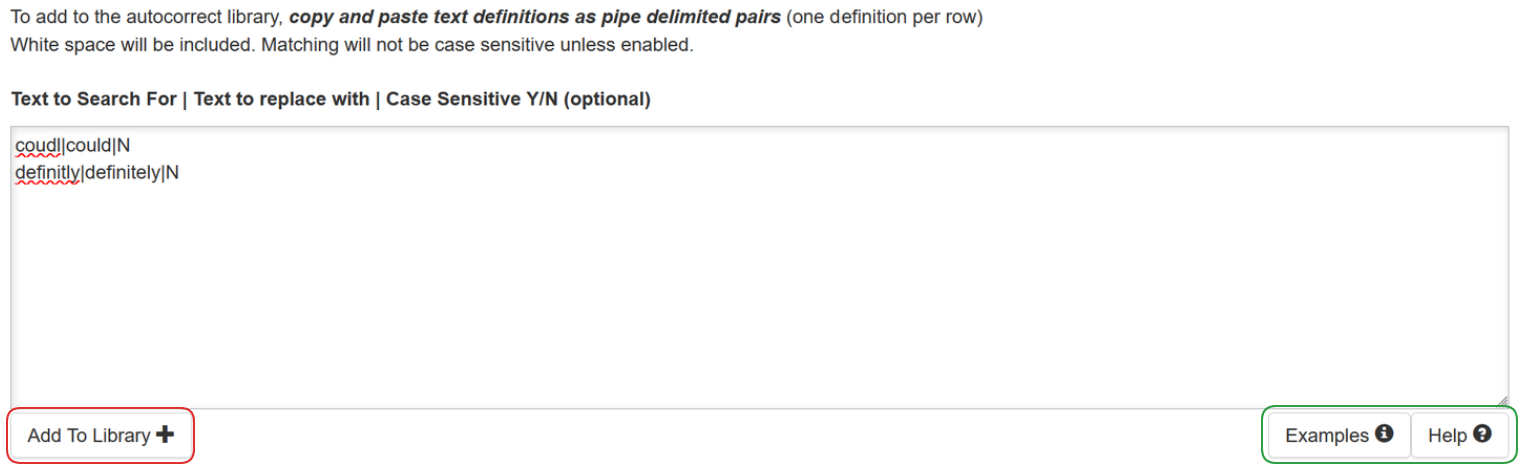
Add the rules you need in the main text box on the screen. Keep in mind you want to add one rule per row.
The syntax of the rule is as follows: Text to Search For | Text to replace with | Case Sensitive Y/N (optional)
Text to Search For are the word(s), symbols, letters, spaces, or numbers for which the system will search for and replace with Text to replace with.
In this field, each string is treated as a stand-alone word or a number.
For example, job | shop | N would replace the word job with shop, but it would not affect the word jobs.
Likewise, 1 | one | N would replace the number 1 with one, but it would not affect the number 10.
Everything except the character | and line breaks is allowed, including a white space. That means you can use phrases such as 'would have', or 'would have not'.
There is no need to use quotations in your rules, as the system checks everything between the | characters.
Text to replace with are the word(s), symbols, letters, spaces, or numbers which the system will replace the Text to Search For with.
Everything except the character | and line breaks is allowed, and the change will maintain any spaces and punctuations before and after the text that is being replaced.
The Case Sensitive (Y/N) option allows you to determine if case should be taken into account when matching the Text to Search with.
If the Case sensitive option is set to Y, the term will only count as a match if the string matches the capitalization exactly.
| aNd | and | Y | Would it match? | Result |
|---|---|---|
| AND | No | AND |
| And | No | And |
| anD | No | anD |
| aNd | Yes | and |
If the Case sensitive option is set to N, all three other capitalizations of the word would match.
| aNd | and | N | Would it match? | Result |
|---|---|---|
| AND | Yes | and |
| And | Yes | and |
| anD | Yes | and |
| aND | Yes | and |
Case sensitivity is optional, and it defaults to N in case there is no input after the second | character.
You can use the Examples and Help buttons on the right to read about the options, or Add to Library button once you are content with the rules you added.
Rule precedence
Rules are added to the library in the order in which they are defined.

Each rule is executed in that defined order, so rules can influence each other.
Since rules execute in a predictable order, they can be chained together. If there is a rule defined to replace "is eating" with "has eaten" and a subsequent rule is defined to replace "eaten" with "eaten!" it would result in the string "is eating" being replaced with "has eaten!".
When editing rules libraries, you can redefine rule execution order at any time by dragging and dropping the rules in a new order. The first rule in the list will always be executed first, and the last rule will always be executed last.
Editing Rules
To edit the rules, first select the level you want to edit.

Then, use the Edit button to open a new page that allows you to edit all the rules of that level.

Simply edit the Search or Replacement term with what you need, and use the Save button to save the changes.
If you would like to change the order in which the rules are applied, drag and drop the dotted area on the rule.
While there is no way to remove the predefined rules, you can simply override them.
Deleting Rules
As with the previous options, select the level of the rule you would like to delete.
You can either delete all the rules for that level, by using the Remove All button.

The other option is to use the Edit button and then mark the checkbox next to the rule you want deleted in the Select for deletion column, and then use the Save button.

