For a manager to be able to submit an Appeal, you will need to be using Chameleon Shop View, and a 'QLevel Change Request' widget.
 Remember, you can always set the title of the widget to whatever suits you better!
Remember, you can always set the title of the widget to whatever suits you better!
You can restrict who can open an appeal by using the Show to Managers off... setting in the widget.

For instance, if you set the widget to Level 2 & up, a location manager's Client Shop View will not contain the widget in the first place, thus not allowing them to use it and open an appeal.
Opening appeals
To open an appeal, however, a manager would simply use the Add button in the widget.

This opens a new page, allowing them to submit a new appeal.

They are able to select a question from the Select Question dropdown, which lists only the questions that have been set to eligible during the Appeals setup process.
While a manager is not able to edit any settings during this step, the text box allows them to input their response and upload files if needed. Once content, they would use the Submit New Appeal button.
Reviewing appeals
There are two ways to see submitted Appeals.
One is through the same Chameleon widget a manager used to submit one. If a shop has an Appeal connected to it, the widget will have a link to it.

Simply hit the View Existing Change Request button to reach the Appeals log page, displaying the appeals for the specific shop on which Chameleon View you used the link on.
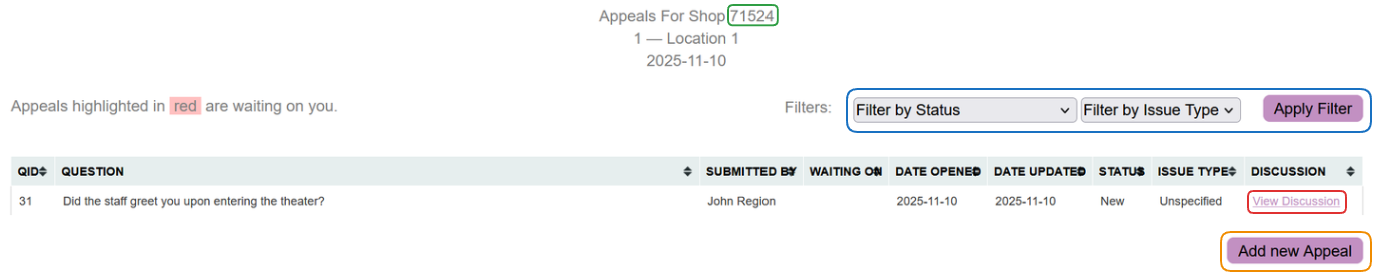
You can use the filters on the top right to filter the appeals, and even Add a new appeal for the shop in question.
To see the appeal, respond, and update it, use the View Discussion in the most right column. This will open Appeals Discussion page, allowing the manager to add their comments, and attachments if necessary.
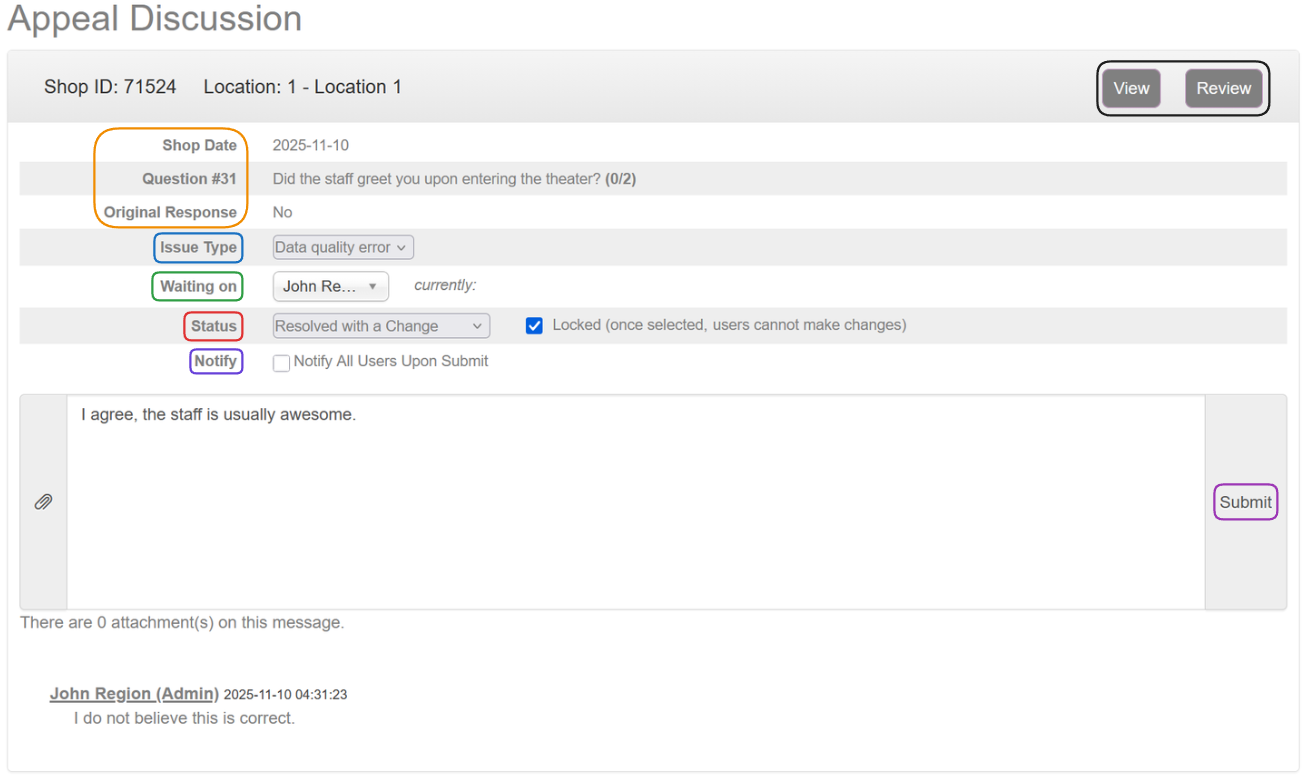
The top of the page displays shop and question data.
Issue Type should be used to set the type of the appeal, and the options are: unspecified, evaluator error, re-score, client error, data quality error, and other. This is only visible to administrators.
The Waiting on option should be used to set the manager whose turn is to deal with the appeal. The dropdown will list the managers who are in some way connected to the appeal, based on your original settings for the appeal itself.
An administrator can also change the Status of the appeal, and lock it if necessary. Status options are: new, waiting on MSP, waiting on evaluator, waiting on client, approved, resolved, resolved with a change, declined by MSP, or declined by the client.
Using the Notify checkbox will either notify all users connected to the appeals, or the system simply won't notify anyone.
Clicking the View button will open a Chameleon Shop View for that shop, and administrators can also use the Review button to open an Admin Review View.
Upon using the Submit button, any changes will be saved and the user's comment will be added to the appeal.
Appeal Log
A different way to reach the Appeals is through the Client Reports page.
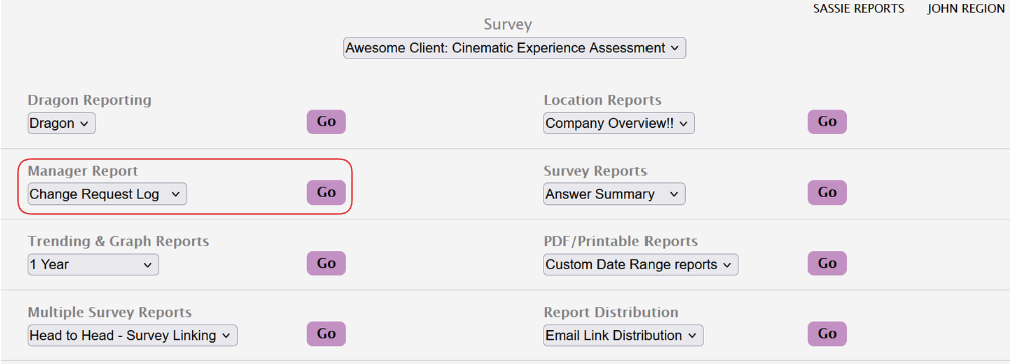
In the Manager Report section, select the Change Request Log option from the dropdown and click Go.
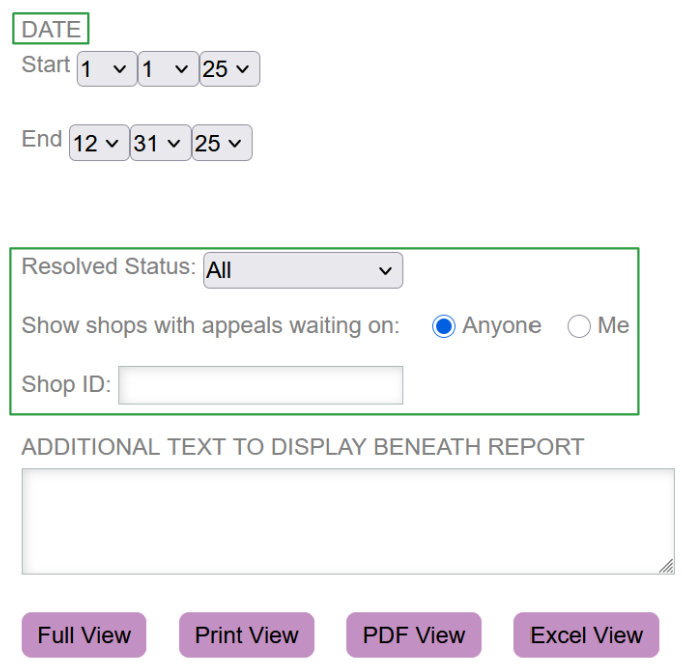
This way, you will be able to use filters to specify which type of appeals you want to see, and act on them accordingly.
