Appeals is a feature that allows managers to request changes on specific question responses.
Get started on the main Admin Page.

There is no need to preselect client and survey, you can simply use the QuickJump bar and look up 'Appeals'.
Please keep in mind that this functionality needs to be enabled on your system first. If you can't find it in the search bar, open a Support Tracker and let us know you want this activated!
Once active on the system, the Appeals feature needs to be enabled per Client as well.
Head to the Client & Form settings for the Client you want to enable this for, and check the checkbox next to the Question-Specific Appeals line.

Once active, you will be able to use the Question-specific Appeals Settings link as well.
At the main Appeals page, select the Client from the dropdown, and use the Enable Appeals button in the Actions column.

Appeals Settings
After the feature has been enabled for a survey, you can easily disable it again by clicking the Disable button.
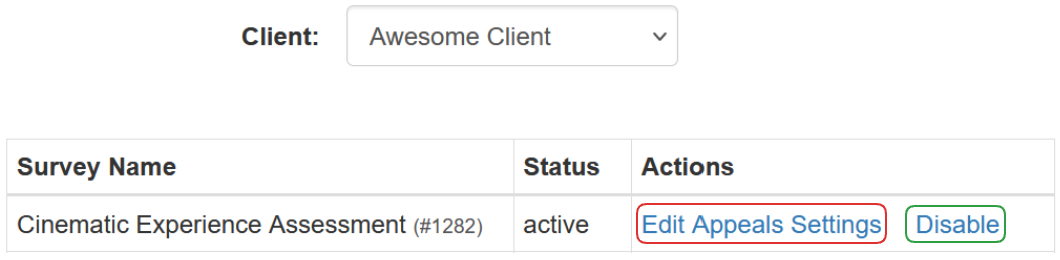
To edit the settings, however, use the Edit Appeals Settings button in the Actions column.
Manager Configuration
A new page will open, allowing you to customize the feature up to your needs.
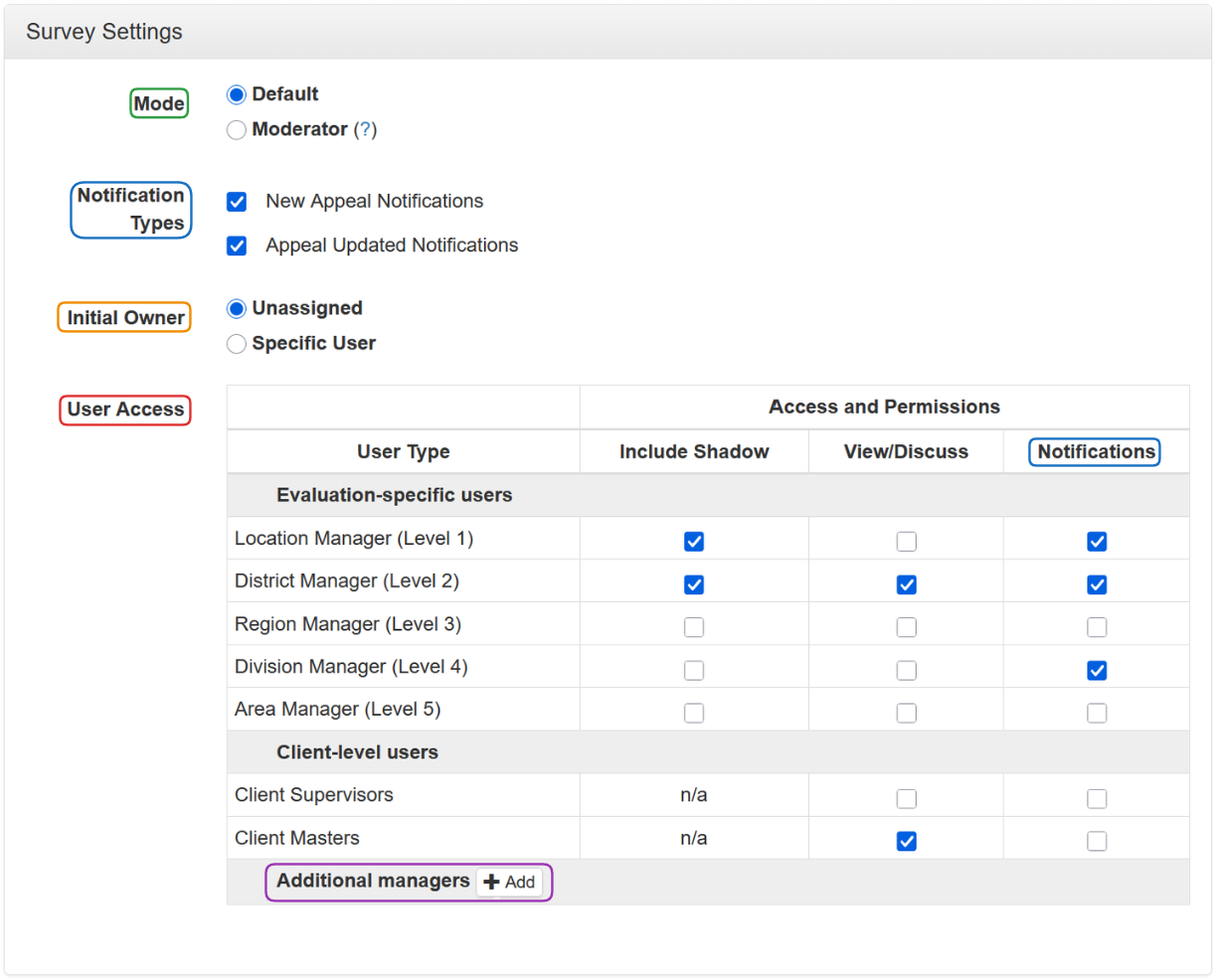
There are two modes: a default one, and a moderator one.
When using the moderator mode, appeals will be limited to a conversation between the initiator and the initial owner. The initial owner will be allowed to defer to a specific moderator for arbitration, and a moderator is a specific user selected from the user types.
Selecting the moderator mode will update the User Access section accordingly.

Only one user can be a moderator, and they will automatically be set to receive notifications.
Check or uncheck the checkboxes in the Notification Types section to either receive new appeals notification, notifications about updates on the appeals, or receive no notifications at all.
The Initial Owner is the person who will receive the newly submitted requests. If you set the radio button to Specific User, a new column will appear in the User Access section, allowing you to select one owner.
The User Access section ensures that you can assign certain permissions and access to managers of a different hierarchical level, and even client-level users. You can simply use the Additional Manager button to add a specific manager to the Appeal.
Once content with your selections, use the Save and Proceed to Question-Level Configuration button to move on to the next step of the process.
Question Configuration
In this step of the process, you will define the eligibility of the question to be used in the Appeal.

Edit the Question Eligibility in the left column, by using the dropdowns for each question.
To edit the eligibility in bulk, you can use the checkboxes next to the questions you want to edit, set the desired outcome in the last dropdown in the column and then simply Apply Eligibility to Selected Rows.
The Format and Sections columns help with the filtering of the questions, and you can combine different question types, and/or survey sections.
Use the Save buttons, to save the progress, or save your progress and finish the process.
 For detailed instructions on accessing, opening, and reviewing appeals, refer to a dedicated article covering the process in detail, or watch the video instructions!
For detailed instructions on accessing, opening, and reviewing appeals, refer to a dedicated article covering the process in detail, or watch the video instructions!
