The Collaboration functionality allows two, or more, MSPs to work together to complete large projects.
The projects consist of a Primary MSP on which the Client will eventually view the reports, and a Secondary MSP which schedules and carries out the shops.
 This help article is designed to be read by the Secondary MSP.
This help article is designed to be read by the Secondary MSP.
If you are the Primary, please have a look at this article which provides more details about that side of the project.
The Collaboration functionality must be enabled both on Primary and Secondary systems before the project can be initiated.
Once enabled, get started on the main Admin Page.

There is no need to preselect a client and a survey. Simply use the QuickJump bar and look up 'Collaboration'.
Once the primary creates a new project, it will appear on your system under the Secondary Projects table.

You will notice that the project is Pending Approval, and its status is Requires Attention. Use the View button to check the details of the project, and confirm if all is correct.
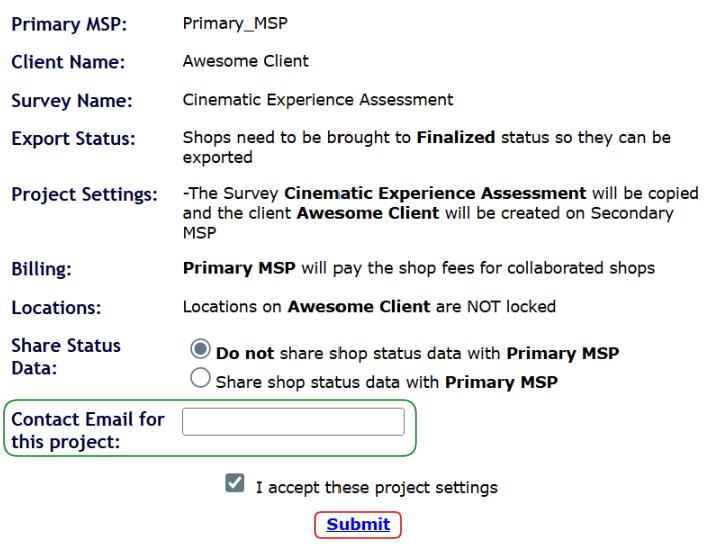
If all is looking as expected, input your e-mail, accept the project settings, and use the Submit button to confirm the creation of the Project.
Once that is done, the status of the project will update to Accepted, but you will be able to update the status data sharing option, as well as the contact e-mail at any point in time.

Keep in mind that some features, like AI Reviewing, when enabled on the Secondary MSP, will occur fees on your side, not the Primary's.
Once the project is in place, you will be free to schedule the shops as you normally would.
Shop details
While the shopper details will be visible on your side, once imported to the Primary, all shops will have a *collabShopper as a shopper.
Additionally, despite the export status the Primary has set, all shops will be imported into a Collaboration Shop status.
There is no way for you to force the import of the shops, and that can only be done on the Primary (or Sassie) side.
Locations
Managing locations in Collaboration projects should be done by the Primary MSP.
For this reason, locations will most often be locked (uneditable) on your side.
Please keep in mind that any changes done on your side can be overwritten by the Primary, and for the process to work as intended, the location details must match.
If there are any issues with locations, please reach out to the Primary MSP as soon as possible. If needed, they can then reach out to us.
Additional collab details
Waves
Waves are not shared as a part of a collaboration project, in either direction.
Both the Primary and the Secondary can set up their own waves, but please keep in mind that the Wave IDs will be different on the systems. If, for instance, you want to use waves in RuleZ, you will need to use Wave names, and they will need to match on both sides.
Additionally, while you as a Secondary can use waves for your own scheduling purposes, they will not be shares when the shops are imported back to the Primary.
